Monday.com Connector
The Monday.com connector allows users to sync data from Monday.com boards to other work systems such as Jira, Azure DevOps, and more. This guide provides detailed steps on setting up the Monday.com connector, configuring sync processes, and managing synchronization settings.
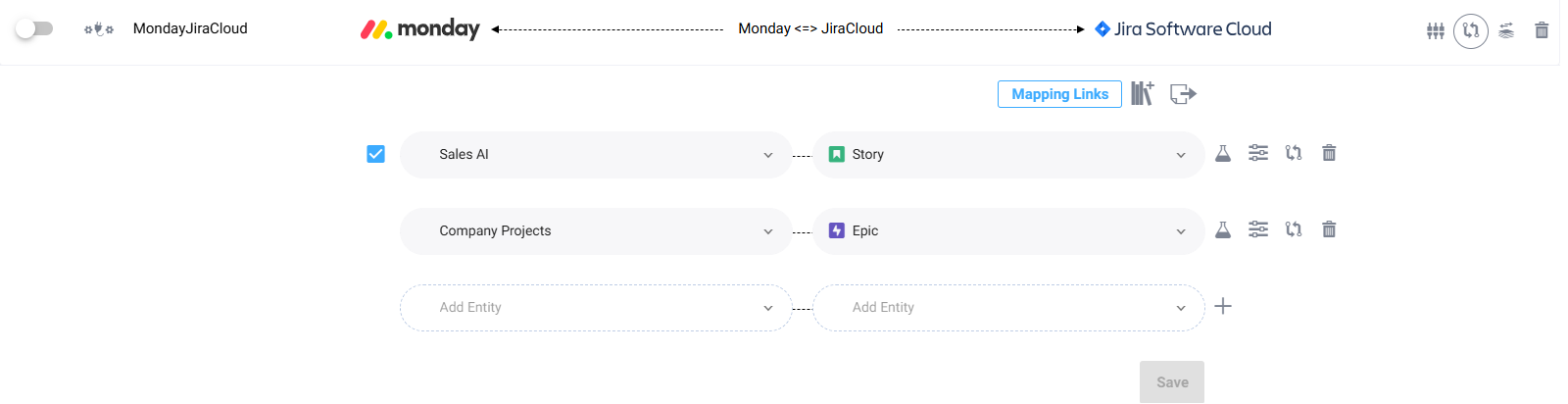
⚙️ Setting Up Monday.com Connector
To set up the Monday.com connector in SyncNow, follow these steps:
-
Navigate to the Connectors Page
Access the "Connectors" page from the main menu. -
Add a New Connector
Press the "Add Connector" button to create a new connector.
Select "Monday" from the list of available connectors. -
Configure the Monday.com Connector
- Name: Enter a unique name for the connector.
- Username: Provide SyncNow username with permissions to access, read, write, and subscribe webhooks to Monday.com.
- API Token: Enter the API token for accessing Monday.com. Ensure that the token has the necessary permissions.
- API Version: Specify the API version to be used for Monday.com API calls. SyncNow sets a default API version that is compatible with our tests.
-
🔒 Webhooks Security Configuration
- Authentication Method: Choose how to authenticate webhooks with SyncNow:
- Anonymous: No authentication required.
- IP Address/Range: Restrict access to specific IP addresses or ranges.
- SyncNow Username/Token: Use SyncNow credentials for authentication.
- Authentication Method: Choose how to authenticate webhooks with SyncNow:
-
Save and Validate
Click the "Save" button to save the connector settings.
Press the "Validate" button to ensure the connection to Monday.com is correctly configured.
Once the connector is set up and validated, users can proceed to create sync processes to synchronize data between Monday.com and other work systems.
🔄 Creating a Sync Process
After configuring the Monday.com connector, follow these steps to create a sync process:
-
Navigate to the Sync Processes Page
Access the "Sync Processes" page from the main menu. -
Add a New Sync Process
Press the "Add Sync Process" button to start configuring a new sync process. -
Define Sync Process Name
Enter a unique name for the sync process. -
Select Entity Types and Fields
- Entity Types: Corresponding to Monday.com boards.
- Fields Mapping: Map Monday.com board columns to fields in the target work system. All column types, including link and related board columns, are supported.
-
Configure Special Field Types
- Link Column: For columns that link to other entities or add URLs, map the column to SyncNow's virtual function to enable bidirectional synchronization.
-
Synchronization Method
- Real-time Sync: Select this option to use webhooks for real-time synchronization. SyncNow will automatically register the necessary webhooks in Monday.com during the activation of the first sync process.
- Timer Sync: Choose this option to synchronize data at regular intervals.
-
Save and Activate
Click the "Save" button to save the sync process settings.
Activate the sync process to start synchronizing data between Monday.com and the target work system.
🗂️ Major Supported Fields for Monday.com Synchronization
SyncNow provides support for synchronizing various fields between Monday.com boards and other work systems. The following table lists the fields that can be synchronized, specifying whether they support one-way or two-way synchronization.
| Field | Description | Direction |
|---|---|---|
| Title | The title of the board item. | Bidirectional (Monday.com & Target System) |
| Text | The detailed text of the board item. | Bidirectional (Monday.com & Target System) |
| Status | The status of the board item. | Bidirectional (Monday.com & Target System) |
| Labels | Tags or labels assigned to the board item. | Bidirectional (Monday.com & Target System) |
| User FIelds | Monday User fields | Bidirectional (Monday.com & Target System) |
| Priority | Item Priority | Bidirectional (Monday.com & Target System) |
| DropDown Fields | Dropdown Fields | Bidirectional (Monday.com & Target System) |
| Comments | Comments on the board item with rich test support | Bidirectional (Monday.com & Target System) |
| Subboard items | Sub boards associated with the board item. | Bidirectional (Monday.com & Target System) |
| Due Date | The due date of the board item. | Bidirectional (Monday.com & Target System) |
| Priority | The priority of the board item. | Bidirectional (Monday.com & Target System) |
| Link Column | Links to other entities or URLs. | Bidirectional (Monday.com & Target System) |
| Files, Attachments | Item files to attach | Bidirectional (Monday.com & Target System) |
| Custom extensions Columns | Can be transformed with our script engine | Bidirectional (Monday.com & Target System) |
🏷️ Entity Mapping
In Monday.com, every board is considered an entity type. When configuring synchronization with SyncNow, you can map each Monday.com board to an equivalent entity type in your target work system (such as tasks, work items, or tickets). This flexible mapping allows you to synchronize data between specific boards and corresponding entities in other systems.
ℹ️ Note:
Ensure that your sync processes are configured to map each Monday.com board to the appropriate entity type in your target system for accurate and efficient synchronization.
📂 Monday.com Groups Support
SyncNow supports synchronization of Monday.com groups, allowing you to set the task group and move items between groups as part of your sync processes. This enables seamless organization and workflow alignment between Monday.com and your connected work systems.
- Set Task Group: You can specify the group for new or updated items during synchronization.
- Move to Group: Items can be automatically moved to the appropriate group based on your sync rules or field mappings.
⚠️ Limitations
- Files Column Limitation: SyncNow supports synchronizing from the first file column found; other file columns will not be synced.
- Link Column Limitation: Link column can be synced as text to any target text field. It can also be added as a link to an entity where links exist. In that case, currently there can be only one link in the target system; other links will be removed.
💡 Tip: For best results, ensure your field mappings and webhook security settings are configured correctly in your SyncNow workflow.